Create New Project window opens.
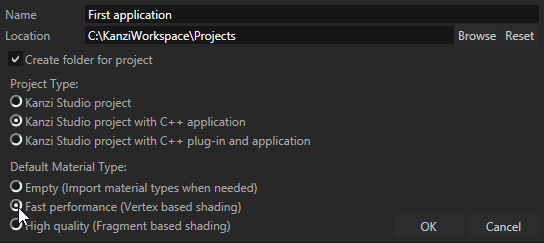
If you do not want Kanzi Studio to create a new directory for your project, deselect Create folder for project.
- Kanzi Studio project creates just .kzproj Kanzi Studio project with the required directory structure.
- Kanzi Studio project with C++ application creates a Kanzi Studio project with:
- Application directory containing C++ application configuration for the Visual Studio solution and template source code.
- Tool_project directory for the Kanzi Studio project.
- Empty template does not contain any predefined material types. You can add material types from the Kanzi Studio material library to the project when you need them, or create your own material types. You can find the Kanzi Studio material library at <KanziInstallation>/Studio/Asset Library/MaterialTypes. See Using material types.
- Fast performance template is intended for low precision and high performance OpenGL ES2 applications. It contains vertex-based shaders optimized for use with OpenGL ES2. Most of the GPU specific computation is done in the vertex shaders. This is a good starting point for most mobile devices.
- High quality template is intended for high precision OpenGL ES2 applications. It contains pixel-shader based materials for use with OpenGL ES2. Most of the GPU specific computation is done in the fragment shaders. This offers better image quality often at the cost of performance.
If you are not sure which project type you should choose, select Empty, and add the materials as you need them.
Kanzi Studio creates a project. You can see the structure of the project in the Kanzi Studio Project and in the project directory on your computer.
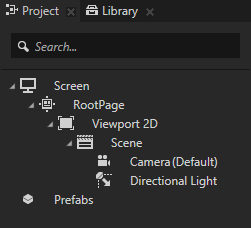
After you create a new project, you can import 2D and 3D content you created outside of Kanzi Studio and start building your Kanzi application. See Importing and Use the right node for the job.
You can configure your project in Kanzi Studio. See Configuring projects in Kanzi Studio.
